Test Reviews
Amazon FireTV Stick test, review and price
Published on: 20-07-2019 / Modified: 20-07-2019
There are many streaming solutions on the market that can be connected to a TV or projector, the choice is not always easy. I started looking for the ideal solution to add some intelligence to my projector and Amazon's HDMI Fire TV is the first solution I have tested. I also plan to test other products (Android TV boxes) and I will make a comparison to help you choose the solution that suits you best.
Amazon Fire TV stick Price
The FireTV Stick is sold at Amazon around 40€ but it is sometimes possible to get it at a lower price. It was the case for the Prime Days 2019 where the stick was sold at 24.99€. That's when I bought it.
A stick for what?
The FireTV Stick looks very much like a large USB stick that ends with a male HDMI connector instead of a USB connector. The stick can therefore be connected to any TV or projector with an HDMI port. What's the point? The stick runs under a simplified version of Android, it's really a mini computer that allows you to use applications on your TV or projector. For about forty euros, your TV turns into a smart TV.
Once connected to your TV or projector, you will be able to use applications such as Netflix or Amazon Prime Video without any other devices to connect. The advantage of a stick is that it is discreet, easy to use and generally less expensive than a TV box solution.
Unpacking
The Fire Stick TV is packed in a large red box containing the stick, a Bluetooth remote control, two batteries, an HDMI/micro HDMI adapter, a power cable, a wall socket and two booklets. The stick is a little larger than a USB key but you will probably not see it anymore once it is plugged into a TV. The remote control is simplified to the maximum, it has only 6 buttons and a navigation area.
The product is carefully packaged and gives a premium feeling. The Amazon brand is omnipresent everywhere.
Installation on a projector
Installing the stick is very easy, just plug it into an HDMI port on the projector. Then connect the stick to a power source via the adapter supplied with it. The stick is powered by a simple USB connector, so you could attach a smartphone charger to it, it would also work. I also bought the wired network adapter to get the best throughput, this adapter also uses the micro USB port of the stick and comes between the stick and the power supply.
Once installed, the whole thing protrudes quite strongly from the projector and the addition of the power supply with the ethernet adapter does not make things any easier. Fortunately the HDMI ports are usually located at the back and in most cases the stick is not visible.
Installation on TV
Installing on a TV is the same as installing on another device, but if you have installed your TV near a wall, you may need to create space between the wall and your TV to insert the stick. Some TVs have HDMI ports oriented to the side but others will require you to install the stick perpendicular to the TV.
The power cable is quite short but since it is a USB power cable, you will not have any trouble buying a longer one if necessary.
Start up
Note: all the pictures that follow come from my projector and were taken with a Samsung Galaxy S10+
To be able to use the stick, you must configure it. The configuration procedure is very simple, just follow the instructions on the screen and use the remote control to complete the installation. The installation is very simple but it is very long. After choosing the language, the stick will download the latest software update and it takes time even if you are connected by cable.
The software update takes between 5 and 10 minutes but it doesn't stop there because after the installation of the update, the FireTV Stick must install the update and optimize the storage. This other procedure takes more than 10 minutes during which you can do nothing. It's really very, very long, I've never had to wait that long to install such a device before.
After installation, you must log in with your Amazon account. Keyboard entry with the remove control is easy but for those who are used to an azerty/qwerty keyboard, it will take time getting used to the alphabetical display.
The setup is quite long and once finished, you will have to wait a little longer because you will have to go through promotional videos highlighting all the advantages of the FireTV Stick. Ok, why not but this video presents a version of the stick that is not available in Europe and everything is in English.
Remote control
The FireTV Stick's remote control is very simple and easy to use. As it is not backlit, you will need to remember the main functions to the touch. Apart from the large navigation button, you'll have to memorize 6 buttons. The return to home screen and the back button will be the most important ones.
The remote control is powered by 2 AAA batteries supplied with the stick. I would have preferred a battery but I imagine that the choice is above all financial choice.
Operating system
The FireStick TV runs on Android but Amazon has added a graphics overlay specially designed for the use on TV or projector. The interface is a little similar to Netflix.
Amazon's interface is divided into 3 screens accessible from a navigation at the top of the screen. Let's start with the home screen. The interface is very easy to use, it is richly coloured and you can enjoy a 1080p resolution from the start, ensuring impeccable readability. I even find that the readability is better than the Android OS running on my projector.
The home screen is divided into categories, it first shows the applications installed on the stick and initially there is not much, there is Netflix, YouTube, Amazon Music and Silk the Amazon web browser. Some of these applications are installed directly on the stick, others are stored on the cloud (a small cloud icon is displayed). Below your applications, Amazon proposes a large number of applications by category. These applications are the most popular by category and there are many of them.
The FireTV stick was probably designed for the American market. The interface gives a bang for your bucks feeling but when you dig into it, you get more the impression of an empty shell. There are many applications available but only a few are really relevant for the European market. Netflix, YouTube, Twitch or Plex are there but I miss IMDB, Kodi and some other applications I regularly use.
On the category screen, there is an image wall summarizing all available categories. Like on the home screen, you get the same feeling, many applications but only a few relevant ones (at least for the European market). All this is obviously subjective, I suppose some people will like this very much.
The last screen is more sober, it gives access to the stick parameters. I will come back to this menu later because it will be very useful in some cases.
Amazon applications
The FireTV stick does not have access to Google's Play Store, so you must use Amazon to install applications. How to do this? You have to go to the Amazon site (.fr,.com, ...) that you usually use, you look for applications as you would look for any product, you add it to your cart by choosing the FireTV stick as the delivery place. If you do not see the FireTV stick appear when you add it to the shopping cart, it means that it has not been attached to your account. In this case, you must go to the settings of your stick, unassociate the stick from your account and re-associate it.
Once you have added the applications from the Amazon site, you must then synchronize your stick to see them appear. To do this, go to the "settings" menu and choose "my account", you will find the possibility to synchronize your account.
The process is a little unusual and not very practical, Amazon probably want to keep the control on their product instead of leaving the door wide open for Google to step in.
This walled garden approach has a consequence if you do not live in a country where Amazon has a presence. I am in Belgium and I have to go through Amazon France to do my shopping. Many of the applications are not available for Belgium, you simply won't be able to install them. I contacted Amazon about this and they confirmed that the applications were geo-blocked. This kind of detail is not explained in the product description, but it seems to me to be quite important! Fortunately, there is a way to avoid this, but it is not necessarily easy if you're not an advanced user.
Other applications (side-loading)
For those like me who will be frustrated by the lack of certain applications, there is a solution, it's called side-loading. This technique consists of installing unofficial applications on a device. To do this, you must first go to the FireTV Stick settings. Choose "My FireTV" and then "Options for developers". Allow applications from unknown sources.
Unfortunately, the process does not end there. You must download the applications and to be able to do so, you must download another application from the Amazon store. The application is called "Downloader", it is basically a browser that allows you to save unofficial applications on your stick. The Downloader application will appear on your main menu, you just have to launch it from there.
With Downloader, you can go to any site and download applications. You can go to the Play Store and download applications but I couldn't because when I chose the device for downloading, the FireTV Stick was at the bottom of a list of devices and with the remote control it is not possible to scroll through a list. The alternative to the Play Store is Aptoide.com. This site contains thousands of official applications that can be downloaded freely but read the feedback before downloading anything, you never know who has uploaded those files.
Other method for side-loading
The browser installation method will work for a number of applications but for most official Play Store applications, you will need to use another much easier method and all you need is an Android phone.
1. Go to the Play Store and download the App2Fire application
2. Go to the last tab of the application where you can search for a device on the network
3. Click on Network to display the list of devices connected to your network (your phone must be connected via wifi on your network)
4. If you don't know the address of your stick, go to the Stick in the "settings" menu then "my fireTV" then "network" and find the IP address of your stick
5. After selecting your stick on your smartphone, return to the first screen
6. You will see a list of all the installed applications, just click on the application you want to install to transfer it to your stick
The procedure is quite simple but you will soon see that the applications you copy to your stick are not designed to be used on a stick at all. Sometimes the screen is too big, or too small or you won't be able to click on anything at all.
Install Kodi on FireTV stick
Kodi is a very popular application for home cinema lovers, it allows you to play videos or music locally or in streaming. Unfortunately Kodi is not available in the Amazon store, so you have to use side-loading to be able to use it. Start Downloader, go to Kodi.tv, go to the download section, choose Android, choose the 32-bit version. Kodi will then appear on your home screen.
Performance
The FireTV stick is not a beast in performance, it does not react instantly, there is a small lag. When you click on your remote control, it will always take a short time to complete your order. It's not a huge problem, but if you're used to faster systems, it might get a little annoying. The basic version of the stick is equipped with a Mediatek MT8127D CPU, this CPU delivers an entry-level performance below the performance of traditional Android boxes. Luckily the stick is not designed to use the CPU intensively because for video you need a good GPU.
The stick is equipped with a Mali450 MP4 GPU that allows it to play 1080p videos without problems. This type of GPU is used in entry-level devices. As I wrote above, the FireTV Stick is not a high performance machine but it has been designed to provide sufficient video performance. For gaming you should use another solution.
Local streaming with Kodi
Kodi and Plex are certainly the most frequently used applications for streaming or playing movies/series locally. I've been using Kodi for years, I was already using it at the time of the first Xbox, the application was called XBMC. As explained above, it is possible to install Kodi on the stick, the application works very well. Those who are used to using Kodi on other machines will probably notice the small delays when switching from one screen to another. The experience is generally smooth and you can play 1080p videos without any problems.
Here is a small demonstration with the trailer of Top Gun Maverick
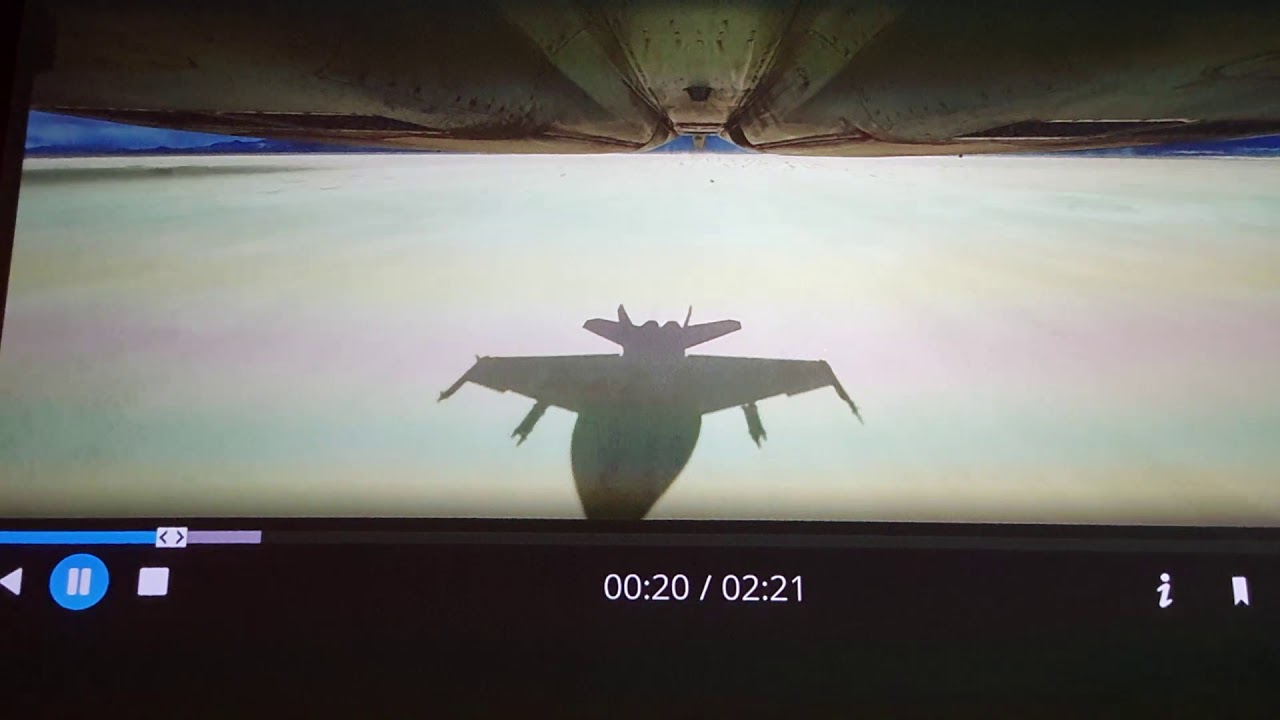
Streaming Amazon Prime Video
Prime Video is Amazon's video streaming service. To use Prime Video you must be a Prime customer and to be a Prime customer you pay 49€ per year. The video streaming platform is only one of the advantages of being Prime. With Prime you get faster and free delivery, unlimited storage for your phtoos and many other benefits.
I didn't choose to be Prime to be able to use Prime Video, I did it for the unlimited photo storage. On Prime Video there are films, series and documentaries a bit like on Netflix but the catalogue is not as big. Prime Video has some exclusive shows like Grand Tour, Man in the High Castle, American Gods, Good Omens, ... Amazon is investing more and more in exclusive shows, they will soon produce a series based on the Lord of the Rings. Prime Video is not as interesting as Netflix but it's catching up.
There is nothing to complain about the interface, Prime Video is very simple to use and has all the basic functionalities of a streaming service. In addition to streaming it is possible to change the audio language, subtitles and get the list of characters on the screen to find other videos where they are present. I made a short video showing the interface and streaming with Grand Tour.

Games
It is possible to play with the FireTV stick but this is not its primary purpose. FireTV is not very powerful and playing with a remote control is not practical. There is a controller for FireTV but it will not change the fact that the stick is not powerful enough to offer a real gaming experience.

Conclusion
The FireTV Stick is a very well designed product for a very specific use. If you need a device that can stream in 1080p with the ability to play videos on your hard drive, the stick is perfect for you. For a price between 25 and 50€ (depending on promotions), the Amazon stick offers an unbeatable quality/price ratio. I bought it for 25€ during the Prime Days, at this price you will not find anything equivalent, even in China.
If you are a more demanding user and want to use applications in addition to streaming, the stick will rapidly show its limits. Amazon's application catalog is limited and if you live in a country not covered by Amazon, the offer will be even more limited. It is always possible to add side loading applications but it is not really fun and most of the time, the applications are not designed for a remote control. For this kind of use, I recommend a classic Android box instead.
It is also possible to surf the Internet with Silk the Amazon browser or Firefox but the experience is frankly not extraordinary. You can easily visit pages but this will be limited to occasional use because browsers are not very efficient and the remote control is not designed for this type of use.
The strong points:
- simple and effective experience
- 1080p streaming without stutter
- Netflix and Prime Video in 1080p
- access to Prime Video
- possibility of side-loading
The weak points:
- poor (or not interesting) application catalogue
- a little latency when loading and changing screens
- not designed for games
- not practical for surfing the Internet
 LAURENT WILLEN
LAURENT WILLENHead of myself on this blog
I share my passions on my blog in my free time since 2006, I prefer that to watching nonsense on TV or on social networks. I work alone, I am undoubtedly one of the last survivors of the world of blogs and personal sites.
My speciality? Digital in all its forms. I have spent the last 25 years working for multinationals where I managed digital teams and generated revenues of over €500 million per year. I have expertise in telecoms, media, aviation, travel and tourism.






























Questions/Comments